Adding Documents
As you work to process the loan, you will need to add documents to complete the loan package. If you uploaded a document to the unassigned section, and the loan has unfulfilled conditions, a Conditions window displays to enable you to fulfill the conditions with the uploaded document(s).
To Add Documents to the Loan
- On the left side menu, click the Documents link.
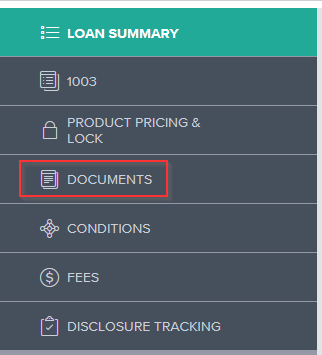
- Click the Add Document button.

- On the Document View Settings dialogue box, select a borrower pair and then select a document from the Documents list.
- Click Save to add the document(s) to the list on the Documents page.
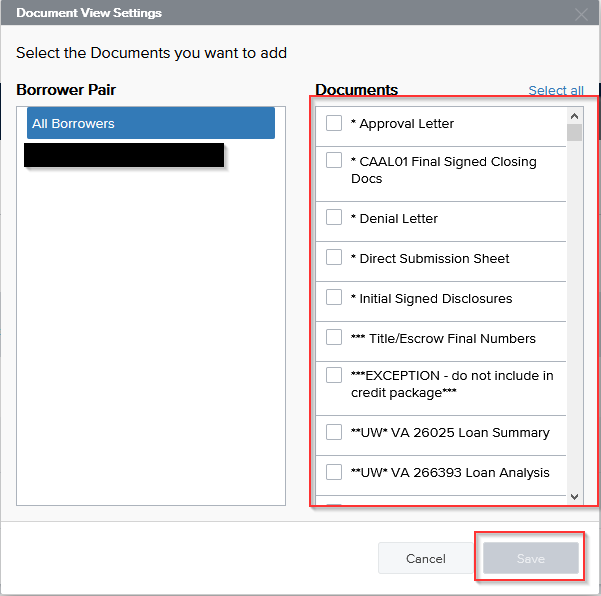
- Drag and drop the document file to the document entry in the list or click the Browse for files button to select a file to attach to the document entry. The document is now included in the Documents.

- To move a document, click the Expand Icon to expand the document entry, and then click the Move Icon and follow steps three through four to select a new document entry to attach the document to.

- To delete a document assigned to a category, click the Delete Icon. On the left side menu, click the Documents link.

To Assign Unassigned Documents on Upload
- On the left side menu, click the Documents link.
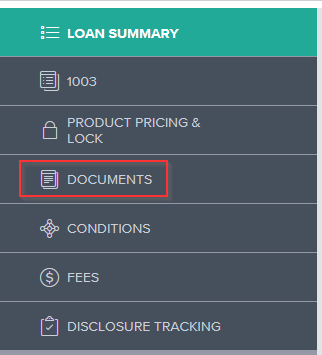
- Drag and drop a document to the Unassigned section or click Browse for filed and select the file to upload.

- Once the upload is completed, the Conditions pop up displays.
- If the document satisfies one or more conditions, select the conditions that the document satisfies.
- After selecting the conditions that are fulfilled, click OK to satisfy the condition with the document or click Notify Lender to satisfy the condition and indicate to the lender that the condition is ready for review.
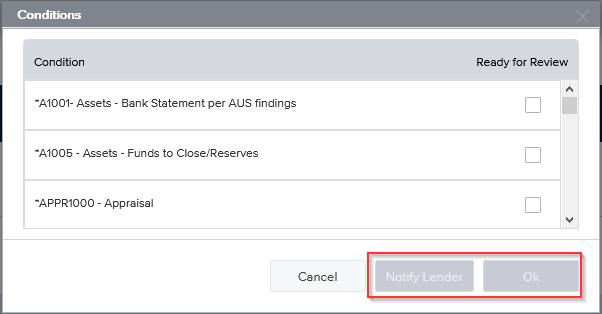
Files types supported are: PDF, DOC, DOCX, TXT, TIF, JPG, JPEG
Maximum file size: 200MB


Comments
0 comments
Article is closed for comments.